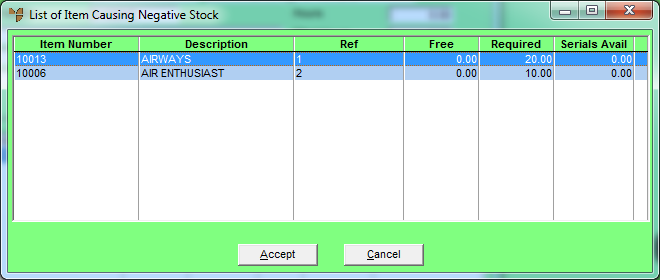Reference
For more information about these settings, see the Prevent Stock going negative field on the Invoicing Configuration screen (refer to "Edit - Program - Invoicing"), and the Allow Negative Stock field on the User File Update screen - Main tab (refer to "Maintenance - Edit UserIDs - 1. Main").